Editor
Highlighter
Section titled “Highlighter”One of the first things the editor offers us is syntax highlighting.
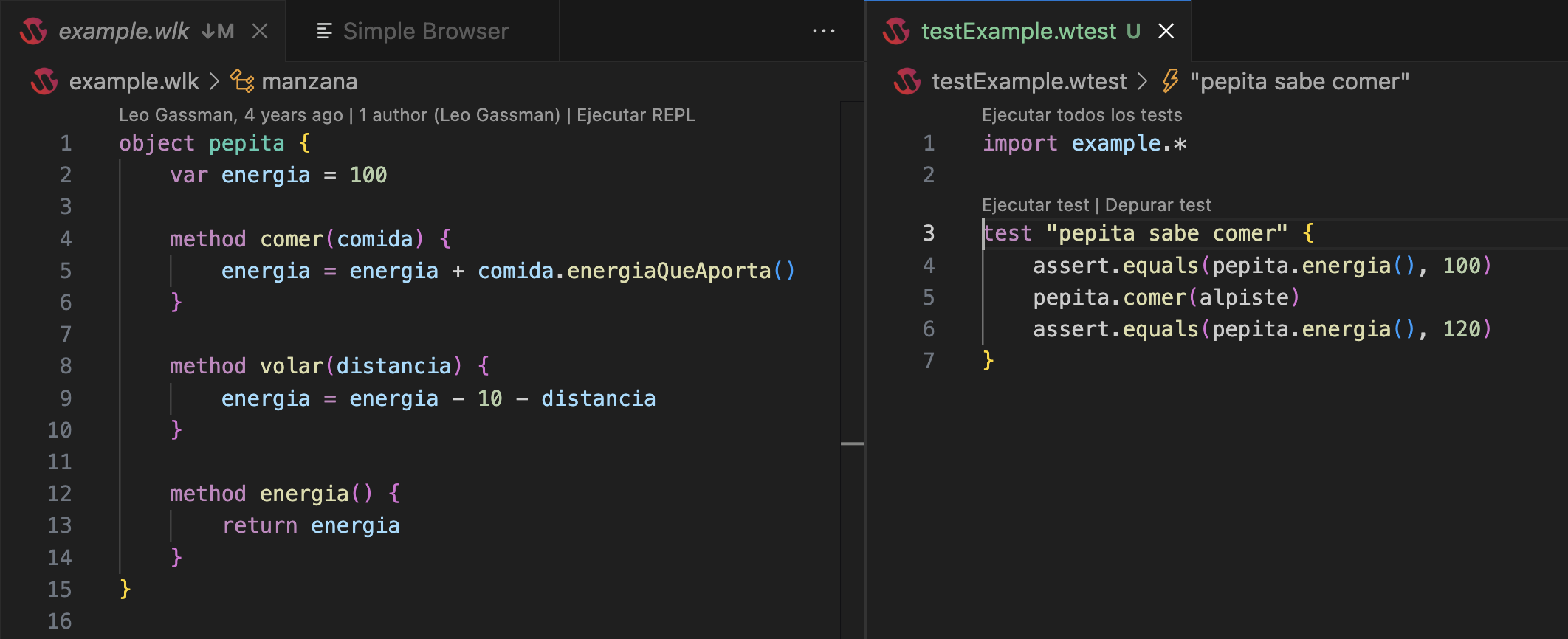
Autocomplete
Section titled “Autocomplete”The editor also comes with autocompletion capabilities.
For example, we can create pepita, a bird that has energy and knows how to fly. We activate the autocompletion of Wollok’s syntactic elements using the keys Ctrl + Space.
Once autocompletion is selected, you can use the Tab key to move between the offered placeholders.
Here we use more specific content assistants to, for example, know what messages to send to an object, which is activated with the . character
This tool works for describe, tests, object, classes, imports, class, initializers and more…
We recommend using it!
Navigation
Section titled “Navigation”Don’t get lost among your files! We have several tools so you can navigate the code without problems.
Quick Search Tools
Section titled “Quick Search Tools”Ctrl + P: To search for a fileCtrl + Shift + O: To search for elements within a fileCtrl + T: To search for elements within the entire project
You can also use the elements tree

Usage - Definition Navigation
Section titled “Usage - Definition Navigation”By using Ctrl + Click with the mouse, you can navigate between the definition and uses of a variable.
It’s also useful for navigating between message sends and methods!
Outline
Section titled “Outline”Use the shortcut Ctrl + Shift + P + search for Focus on Outline view to open the Outline.
More info here.
Shortcuts
Section titled “Shortcuts”Familiarizing yourself with the editor is fundamental to feeling comfortable in the work environment. That’s why we advise you to check out this link where they tell you about the most useful VSCode shortcuts (and even how to extend them if you want).